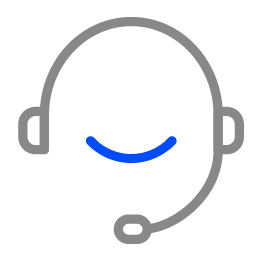If your phone is dead, you may try the following steps:
1. Check your cable.
It is common for the charging cable to be broken or frayed after long use. It’s better that you need to discard it and buy a new one instead. But if the charging cable is in good condition, try the original cable.
2. Try a different power adapter or wall power socket.
Switch the power adapter or wall power socket to check whether they are functioning well.
3. Clean the charging port.
The dust or gunk may be accumulated inside the charging port, preventing the charging cable from properly connecting. Clean the charging port and insert the cable and plug it into a wall power socket.
4. Be patient when charging
Your phone is probably out of juice, in which case, be patient for a few minutes. If you are using iPhone, Apple suggests you let the device charge for 30 minutes.
5. Safe charging temperature range
Grab your phone and feel it. Too cold or too hot could lead to charging failure. Above 32 degrees Fahrenheit or fall below 95 degrees Fahrenheit is the most commonly recognized safe temperature.
6. Try a wireless charger
There may be a problem with a port connection inside your phone. Try a wireless charger so that you rule that out.
7. Force-restart your phone
Maybe there are some software malfunctions stopping the phone from starting, try to restart your phone by pressing the volume up button and power button simultaneously until the phone starts. The force-restart method is different, you may search on the website to find the right way.