

1. Use the S.M.A.R.T Tool.
Windows OS: Open the ‘Start Menu’ – Type ’cmd’ – Click ‘Command Prompt’ – Input the text ‘wmic diskdrive get model,status’ – Press ‘Enter’.
Then it will show your drive, followed by its status one by one. You may tell the drive’s health by ‘OK’ or ‘Pred Fail’
Mac OS: Open the ‘Disk Utility’ tool by going to ‘Applications’, then ‘Utilities’ - Choose the drive you want to check, and its status will read either "Verified" or "Failing" in the "S.M.A.R.T. Status" section in the bottom-left, or by clicking the "i" icon in the top-right.
2. Run a disk health check program.
If you want to look deeper into the disk’s status, for Windows users, you may use Crystal Disk Info. If you are using Mac OS, then the DriveDX will suit your needs.
If you are using WD or Seagate’s drive, they have their own health check tools. WD: Drive Utilities/Seagate: SeaTools

Change the Windows power profile.
Window 10 designs two power modes from maximum performance to prioritized battery life. If you want to extend the battery life then you only need to click the battery icon in your laptop’s system tray, dragging the slider all the way to the left. But you should notice that it will shut down some background tasks until you get the laptop plugged into the outlet again.
Lower Screen Brightness
After you switch the mode to the battery mode, screen brightness has been lower to an extent. But it can be dimmer. You can search the ‘Display Setting’ at the search bar and another slider comes up. You can adjust the slider until you feel fine with the brightness.
Turn on the Airplane Mode
Your laptop is constantly pinging for Wi-Fi signals to connect to other devices which costs a huge amount of power. If you’re able to work offline then click the Notifications button on your taskbar. It looks like a text bubble from a comic book. Turn on the ‘Airplane Mode’ and if possible, the ‘Bluetooth’ as well.
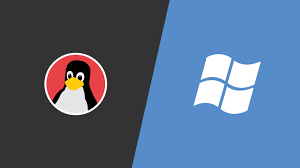
Step 1: Create a live USB or disk
Step 2: Make a new partition for Linux Mint
Step 3: Boot in to live USB
Step 4: Start the installation
Step 5: Prepare the partition
Step 6: Create root, swap and home
Step 7: Follow the trivial instructions
Know more by clicking here: https://itsfoss.com/guide-install-linux-mint-16-dual-boot-windows/

Turn on Bluetooth from the Bluetooth options in the Settings app or the Quick Settings on the taskbar.
Go to Start > Settings > Bluetooth & devices > Switch the toggle button to On to enable Bluetooth.
Select the Network icon on the taskbar > Select the Bluetooth button to turn it on or off.

1. The transfer speeds are different based on different hard drives, hard drive formats, and computer performance, therefore please kindly do a speed test before you connect your disk to the SSD enclosure. For M1 computers, it would be better to choose APFS & Paragon NTFS.
2 Judging whether the Thunderbolt-powered interface can achieve the fastest speed, the simplest method is to test whether a single Thunderbolt interface can connect two 4K displays.
3 . The storage Device (Either Bus-Powered OR AC "Self-Powered") must be connected directly to thunderbolt Ports.
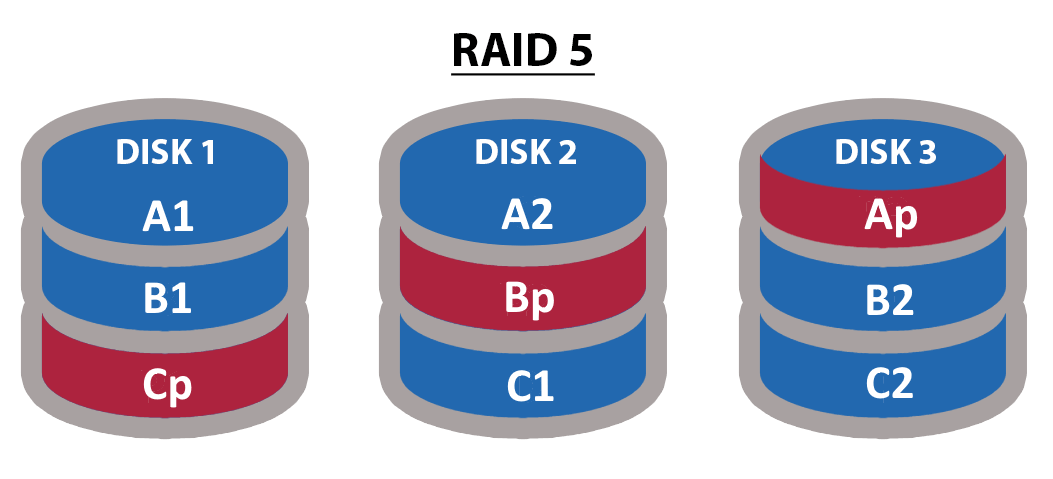
RAID is an acronym for “Redundant Array of Independent Disks” and is a bulk storage technology that stores data by bringing together multiple storage disks. RAID drives provide benefits like increased performance gains, data protection, and redundancy.
If the enclosure is broken, you only need to cut off the power and replace the broken one and put all the disks back in their original order.
If it is the hard drive, you only need to reject the disk correctly and cut off the power before replacing the broken one.
(Notice: This method is not applicable for RAID 0 array and the new hard drive capacity should be smaller than the older one.)
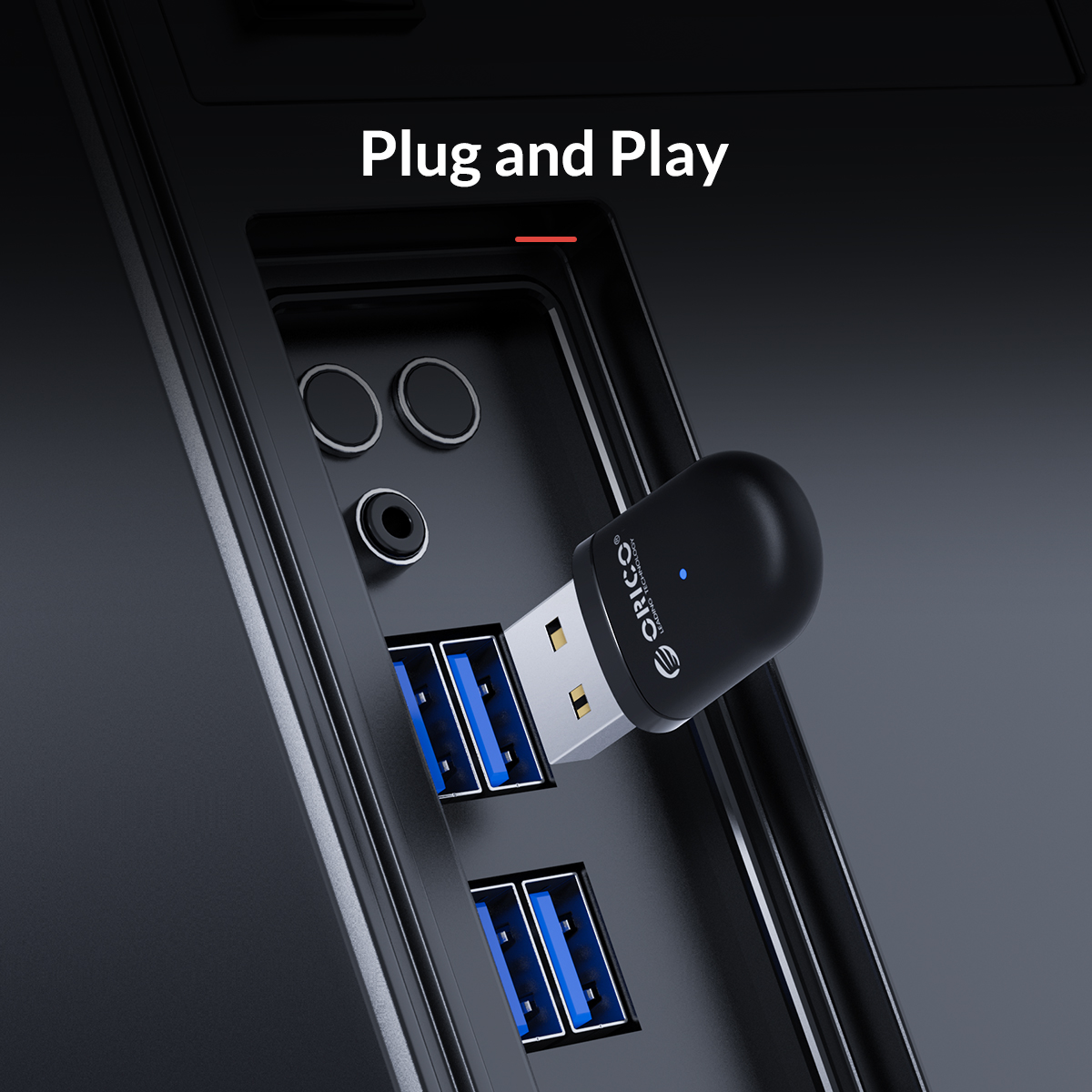
When you plug into your device, please find the device name as BT90 in [Device Manager]-[Sound, Video, and Game Controller], which is the adapter?
There is no Bluetooth icon on the computer.
Please open your Bluetooth earphones, and turn on Auto search mode to repair.
Sound equipment: headset audio can only support two devices at the same time.

Method 1: Right-click the speaker icon in the lower right corner of the computer, select to open the sound settings (or playback device), and then set the linked Bluetooth device to the default value. Some devices will have two icons set up as the default value to the suitable one.
Method2: Search the 'control panel' of the computer, select the 'hardware and sound' then click the 'device and printer' and finally find the 'connected Bluetooth device' right-click and choose properties, and turn off the hands-free service in the select-service bar.
Note: Make sure you download the driver first.
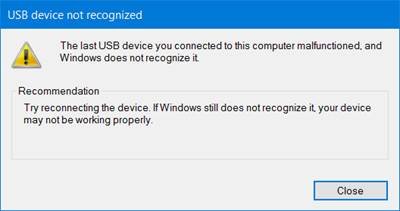
There are several reasons why this error may have occurred:
Ports are malfunctioning
Controller bus
The controller may be outdated
Faulty ports
First, try another USB Port, and see if the issue is resolved. Also, avoid using USB Hubs because hubs may sometimes lack sufficient current to power the drive. It is better to plug it directly into the system.
The second way: update all your device drivers.A suspended Setting could be a culprit. Consider disabling USB selective suspend settings. And do check controller driver a corrupted or outdated driver can also cause this kind of problem so try re-installing drivers.

Note: Please back up the important data first. The new disk needs to be formatted.
1. Slide the red switch on the back of the fuselage, and set the mode you want.
2. Press and hold the SET button while turning on the power switch.
3. After about 15 seconds, release the SET button
It shows a disk in Disk Management and then builds a new partition.
Tips: If your system is Linux and has no button, no software for RAID, you could build a RAID on the Windows laptop and move to a Linux laptop.
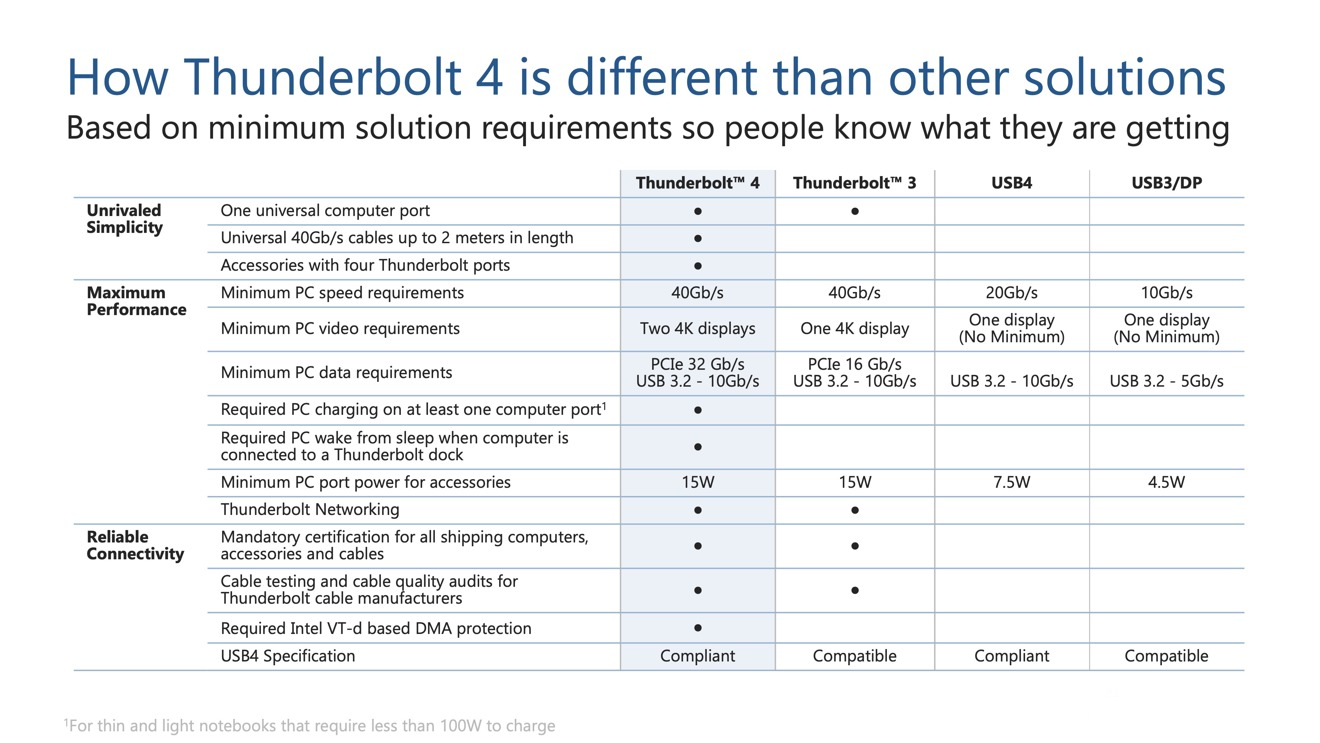
Thunderbolt 4 is nearly identical to the thunderbolt 3 in terms of looks and data transfer rate.
Though Thunderbolt 4 still uses the Type-C connector and offers 40Gbps speeds, it has been improved minimum required performance standards, more possibilities for productivity, and USB4 compatibility.
Video Transmission: Support up to two 4K displays simultaneously.
Data Transmission: Minimum PCle transmission speed up to 32Gbps.
Extend Cable Length: Maximum 2 meter’s cable length.
Improved Laptop Performance: Support PC wake from sleep when the computer is connected to a Thunderbolt dock.

1. Always remember to reject the SSD on the computer first before unplugging it physically.
2. Do not ever unplug the SSD when it is working.
3. Do not set too many partitions on your SSD otherwise it will cost extra time to scan each partition when connecting the PC.
4. Please promise the SSD is working under a stable voltage supply and use the original cable to lower the risks. (The voltage of the interface on the back of the PC host is more stable, it is recommended to use the interface behind.)
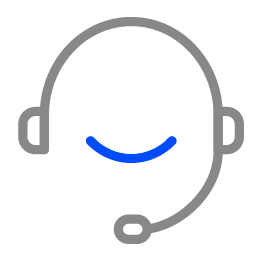
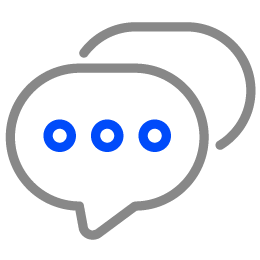
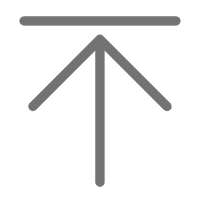 TOP
TOP